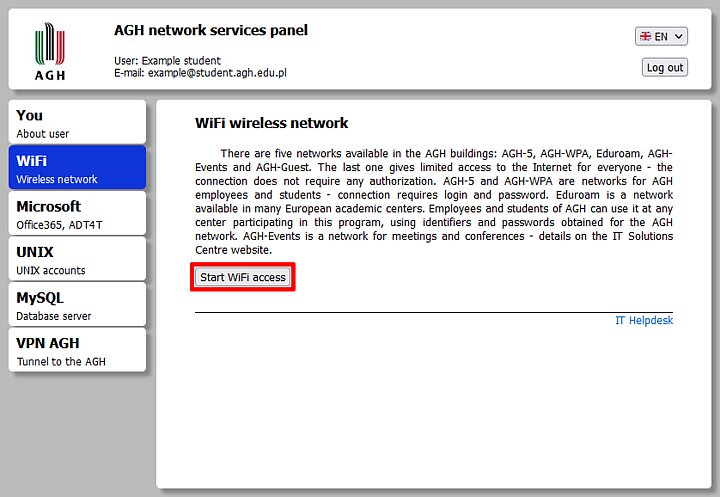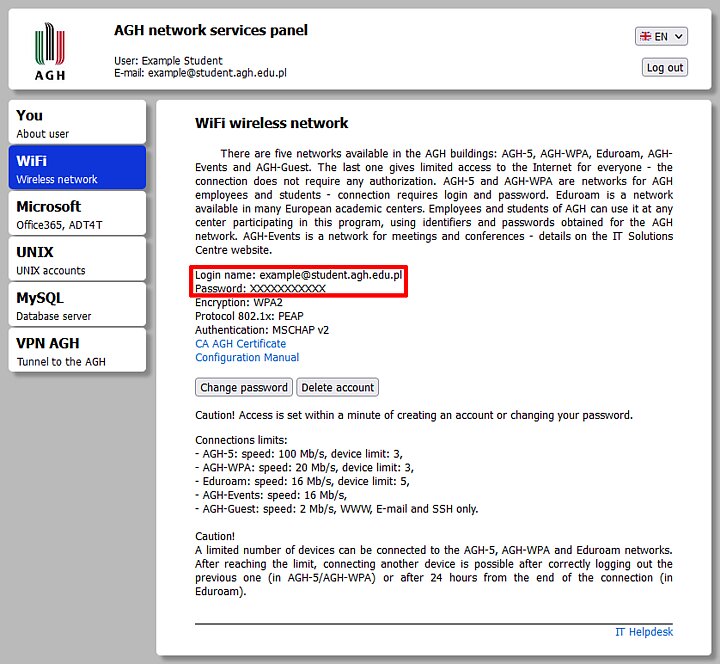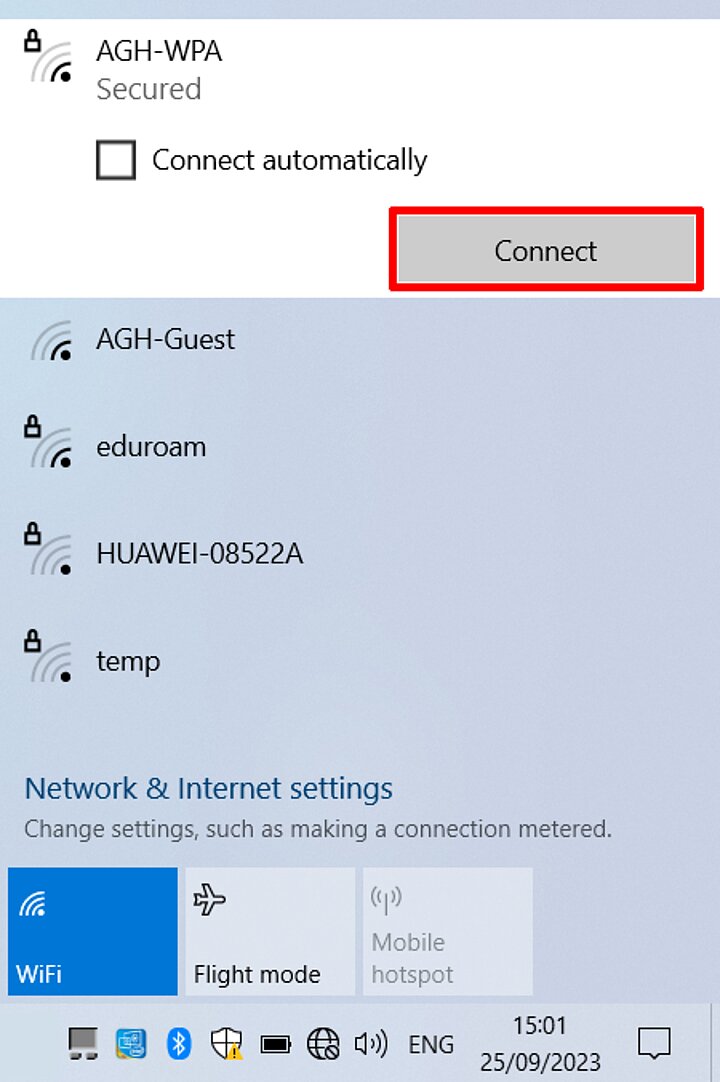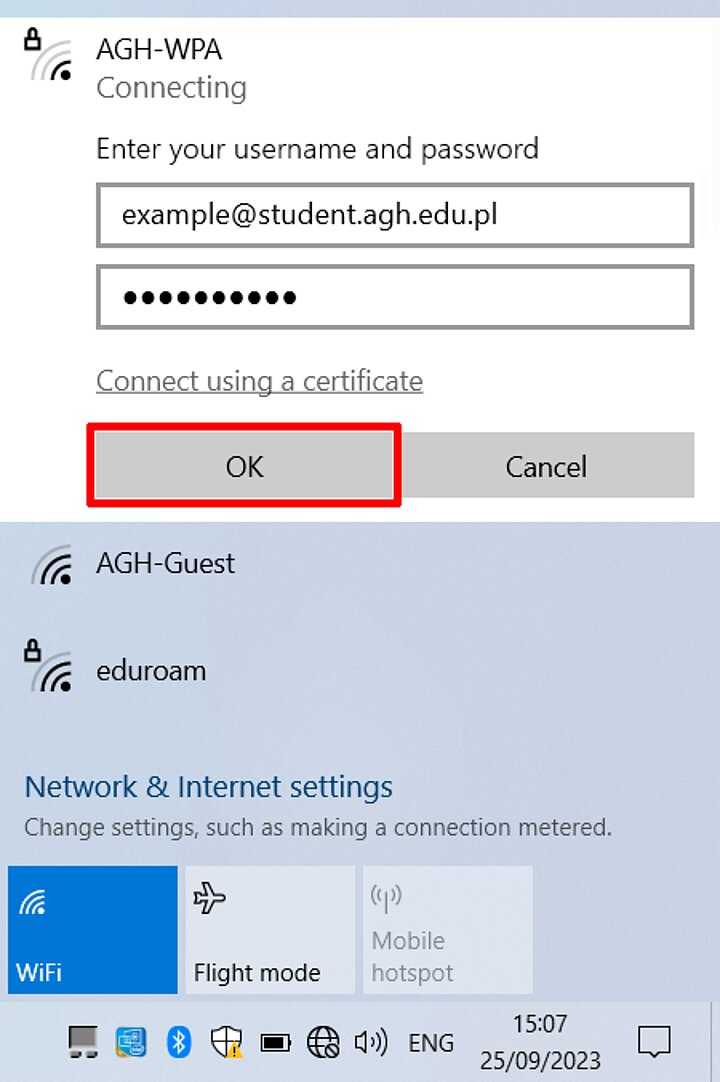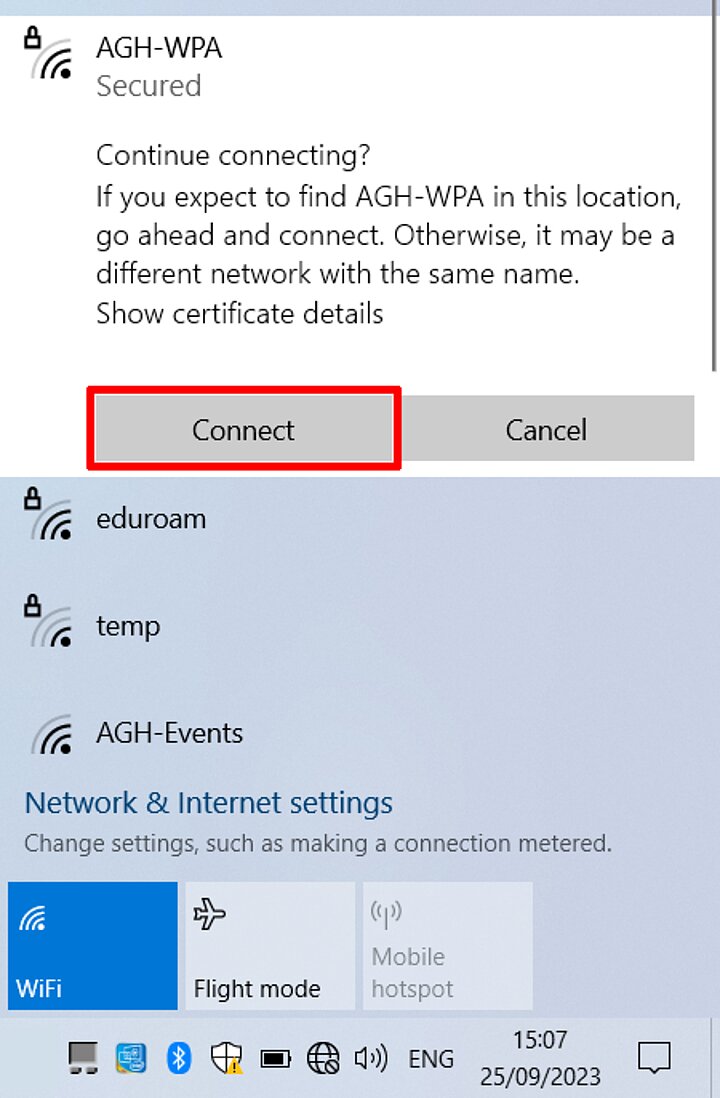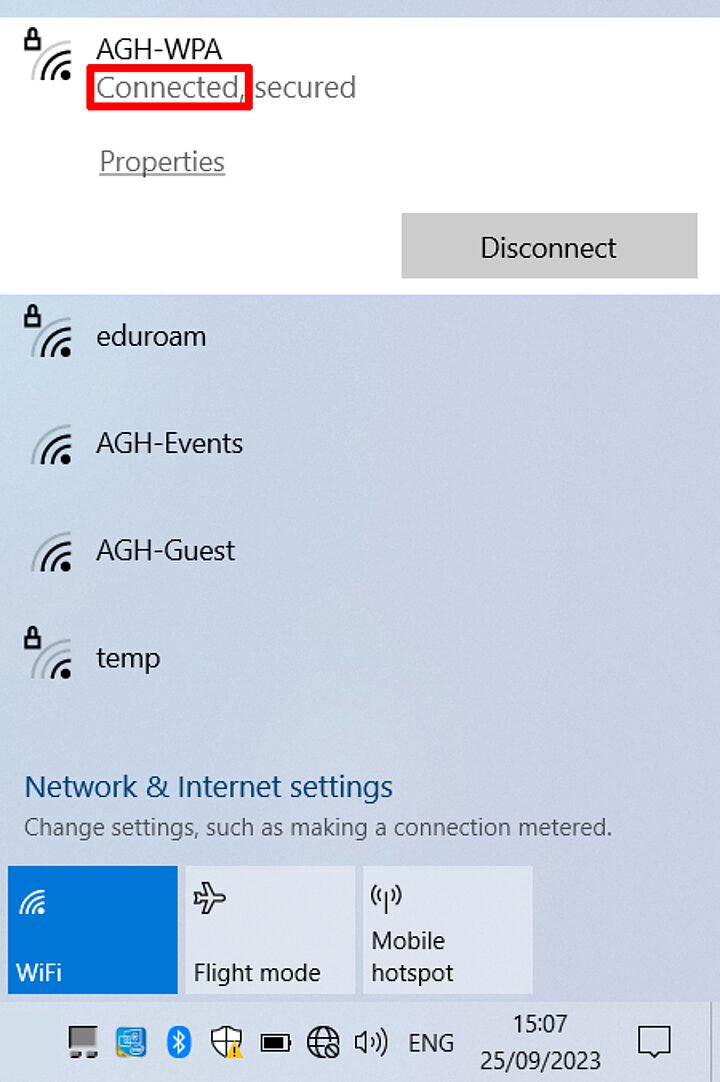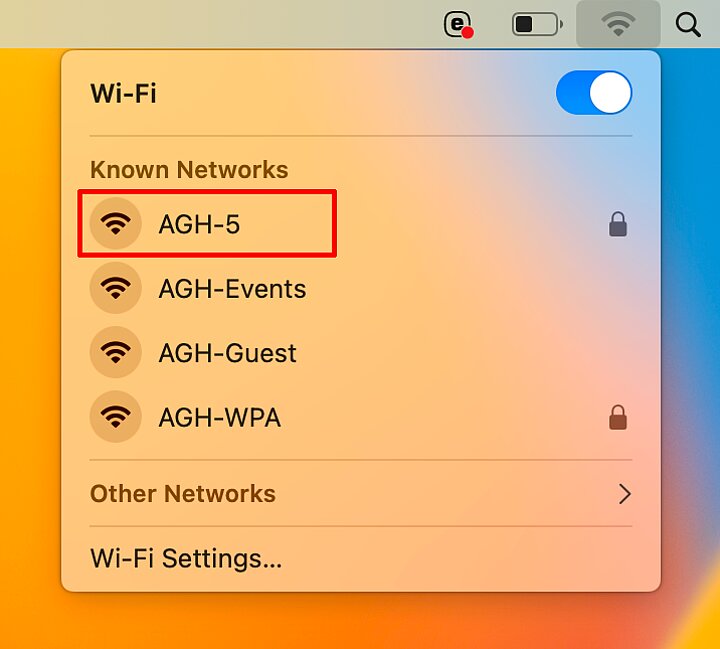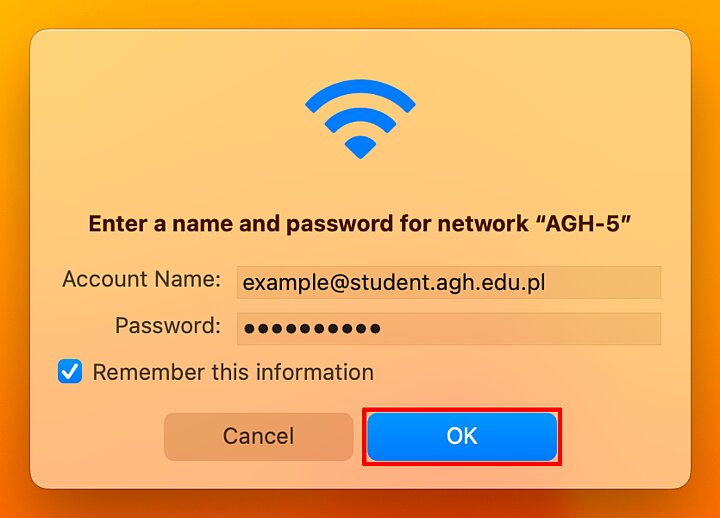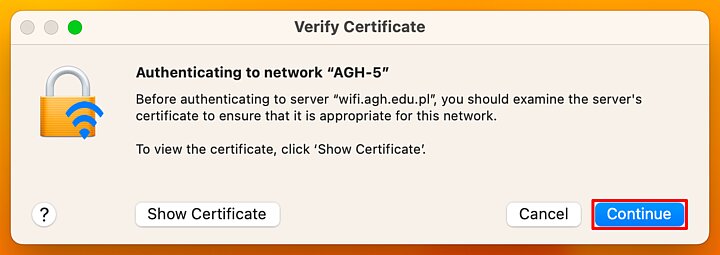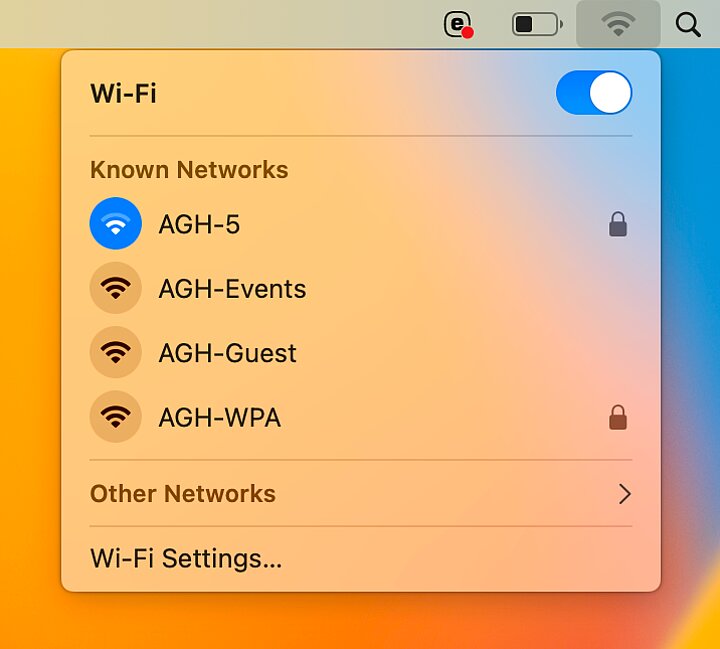- Go to panel.agh.edu.pl. Log in with your AGH e-mail account credentials and select the "WiFi" tab. Press the "Start Wi-Fi access" button.
- Your Wi-Fi username and password will be displayed. You will need them to connect to the chosen wireless network.
- In the lower right corner, in the tray, find and click the "Internet access" icon. Find the Wi-Fi network you'd like to connect to, select it and click "Connect".
- If a "connected" status appears under the name of the chosen network, and the "Internet access" icon in the tray changes to the Wi-Fi icon, you have successfully connected to the AGH Wi-Fi.
- In the upper right corner, find and click the "Internet access" icon. Find the Wi-Fi network you'd like to connect to and select it.