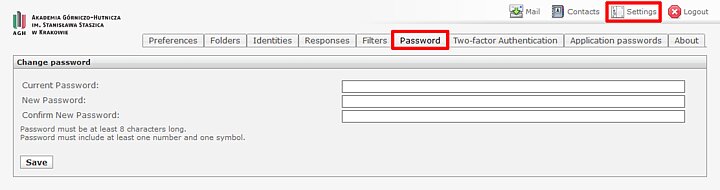-
After logging into your AGH mailbox, press "Settings" in the top right corner. Click the "Password" button located in the menu to the top or to the left (depending on the chosen interface skin).
-
Enter your current password, then the new password, twice.
-
After filling out the fields, click the "Save" button located below.
Changing your password is only possible via the Roundcube program (Webmail service) in a web browser. Remember that by changing your mailbox password, you are also changing the password to all the services that use the AGH SSO authentication, such as AGH e-mail, USOS, UPeL, Microsoft 365 and AGH Panel.
Employees
Employees who need to recover their AGH e-mail account password should contact the IT Helpdesk:
a) by e-mail, if they own a mailbox in the domain of the unit they are employed by,
b) in person, in the IT Helpdesk office,
c) by phone, to determine the procedure of identity confirmation.
Doctoral students
Doctoral students of the Doctoral School who need to recover their AGH e-mail account password should contact the IT Helpdesk:
a) by e-mail – the message must be sent from the e-mail address provided during the admission process,
b) in person, in the IT Helpdesk office,
c) by phone, to determine the procedure of identity confirmation.
Students
Students can recover their AGH e-mail account password with the Password Recovery Tool, if they had enabled that option in the AGH Panel.
To use the Password Recovery Tool, you will need:
- your Student ID number,
- your PESEL number.
If you had not enabled the password recovery option in the AGH Panel, you will need to visit the IT Helpdesk office in person in order to confirm your identity.
Participants of the non-degree postgraduate programme who need to recover their password should send a message to ithelp@agh.edu.pl.
Units and Student Organisations
Units and Student Organisations which need to recover their AGH e-mail account password can contact the IT Helpdesk:
a) by e-mail,
b) in person in the IT Helpdesk office.
The contact should be made by the person who was indicated on the account registration form as the person responsible for the account.