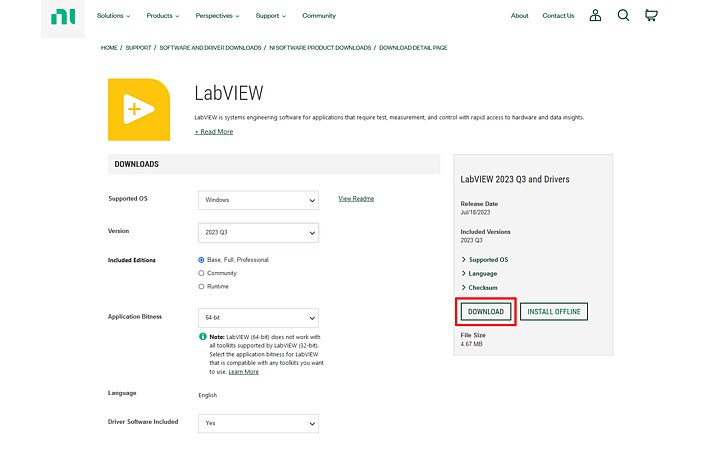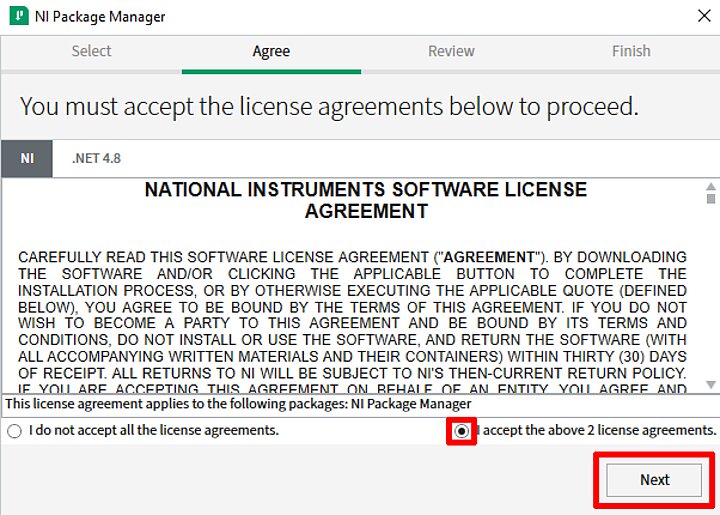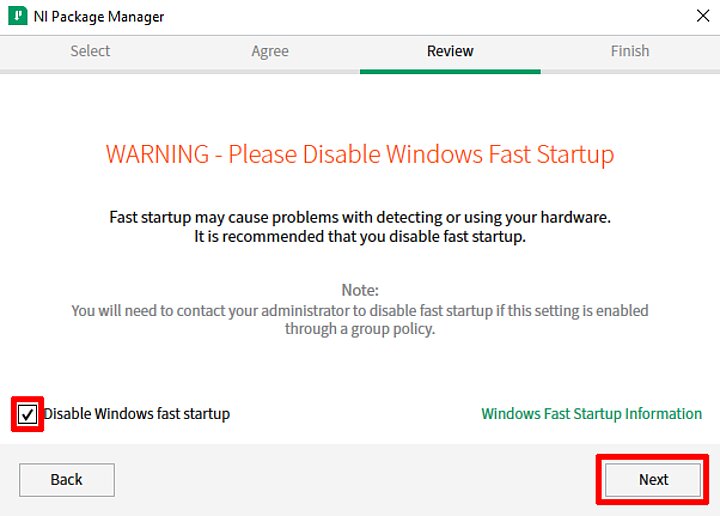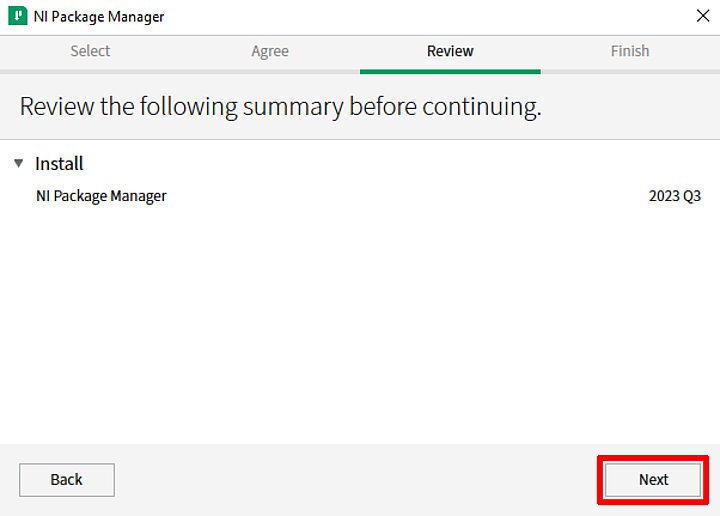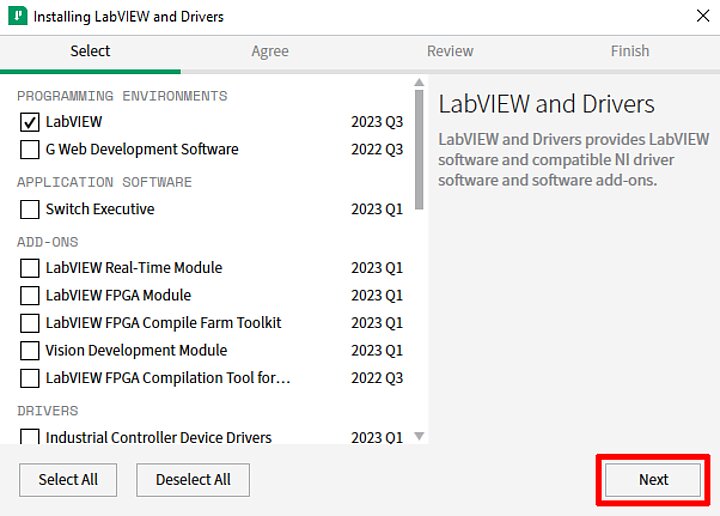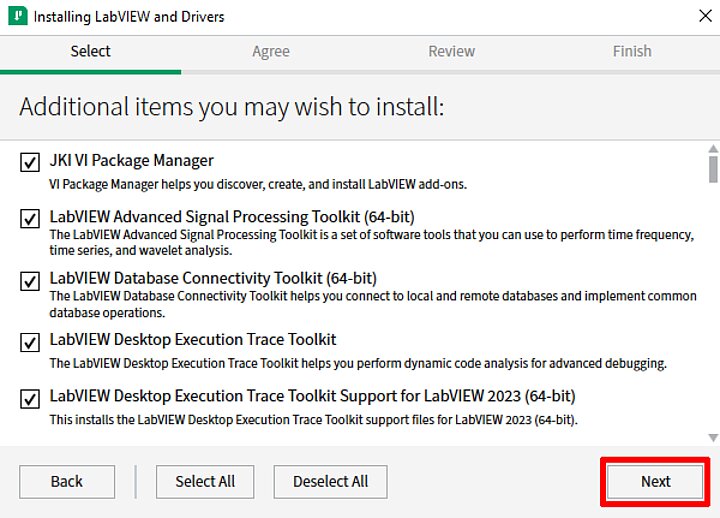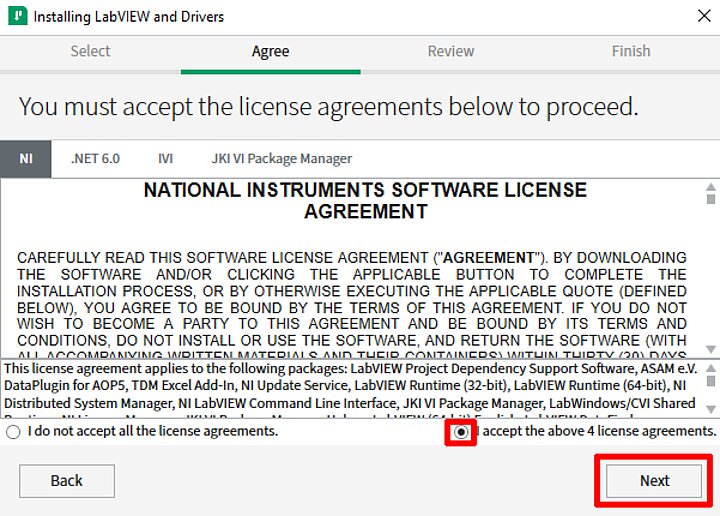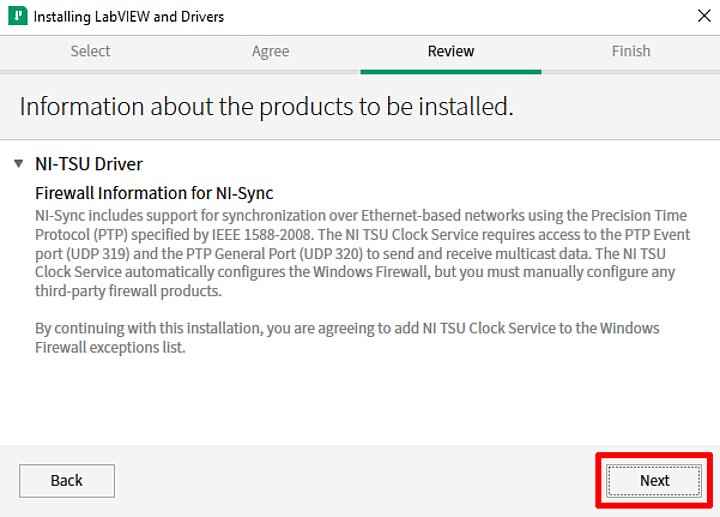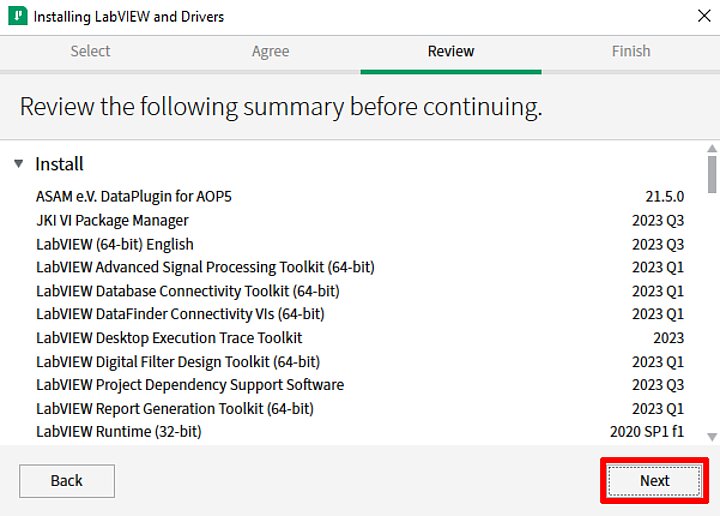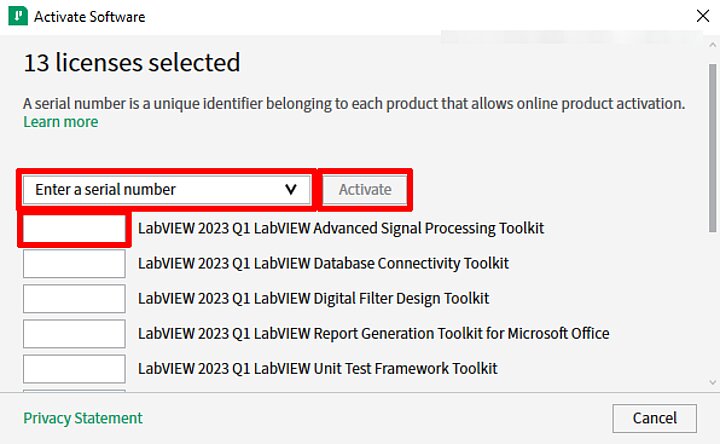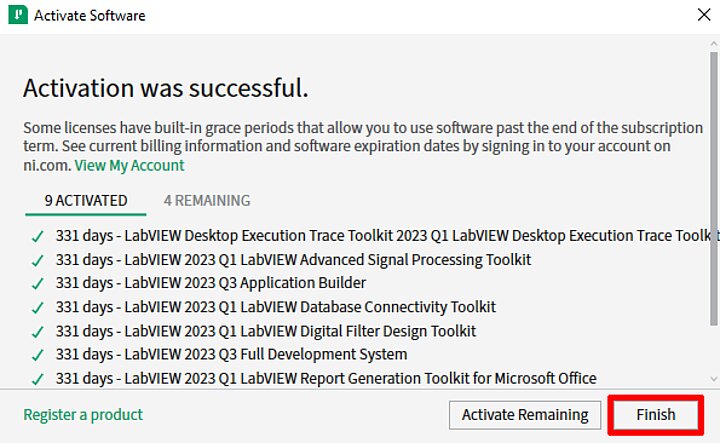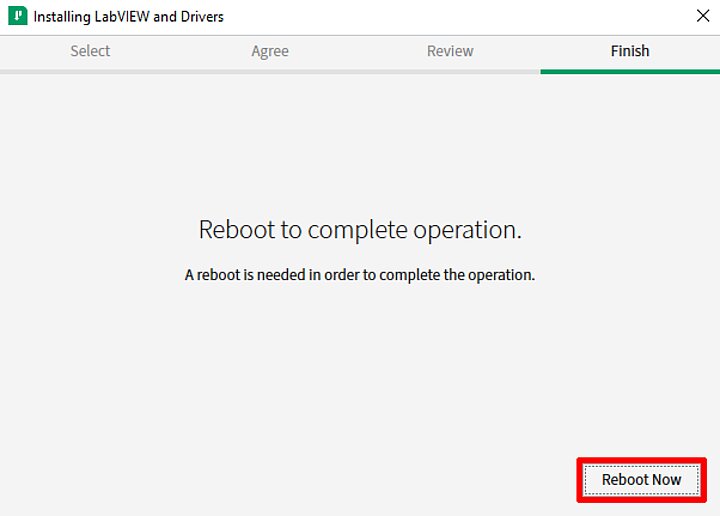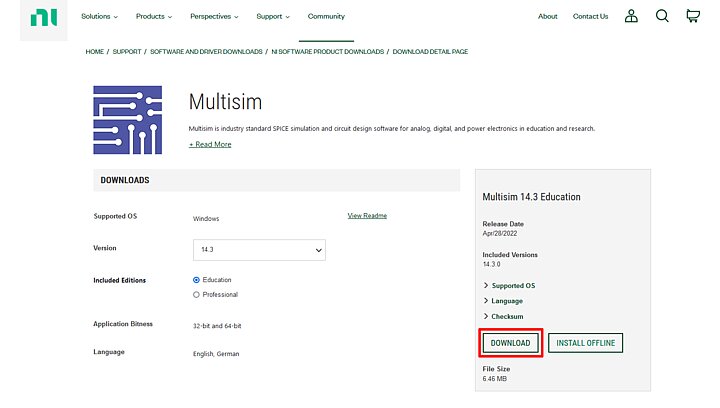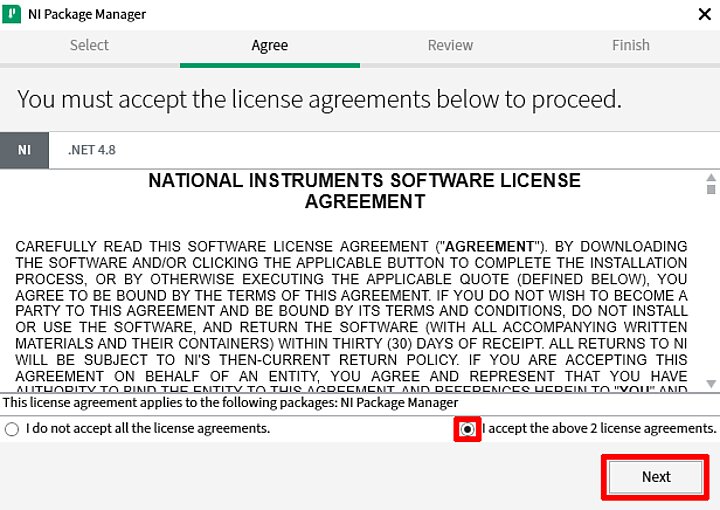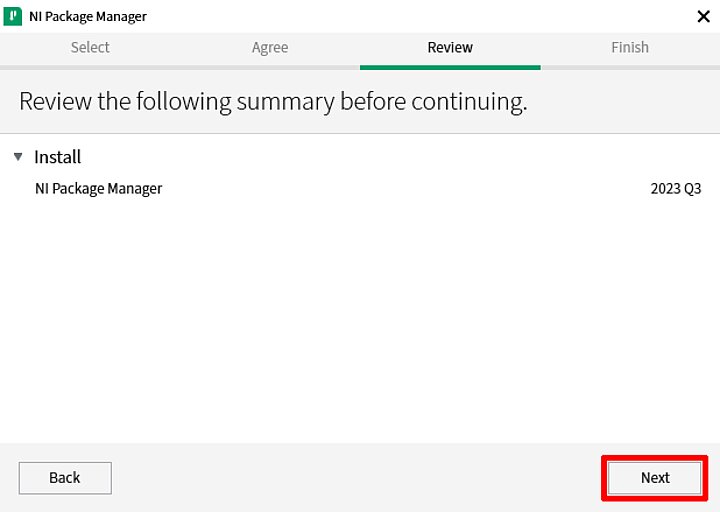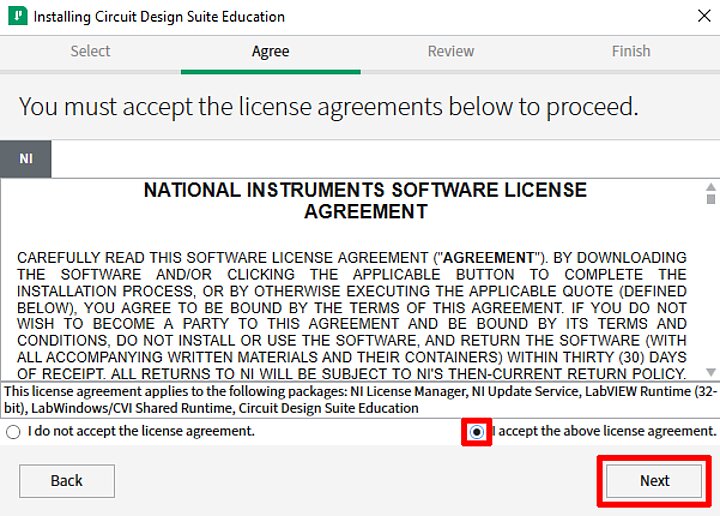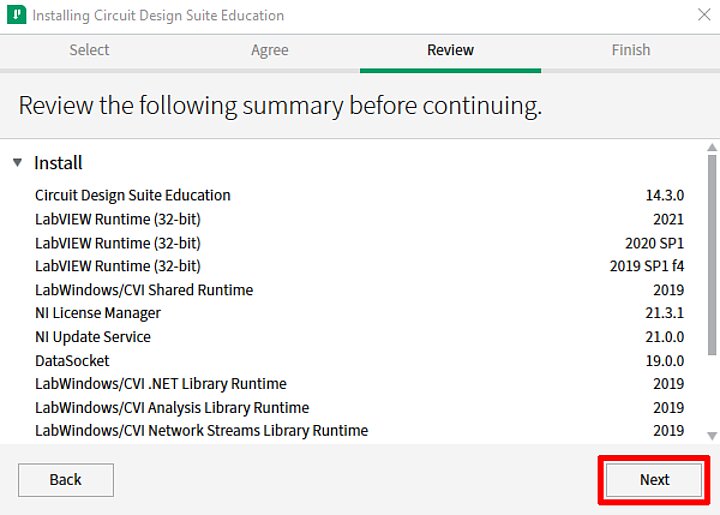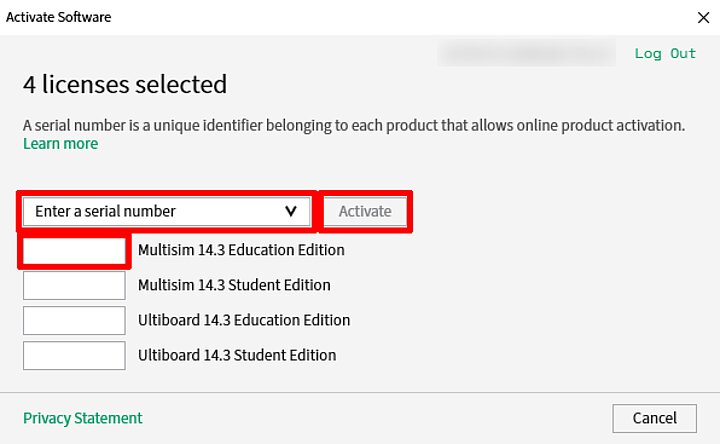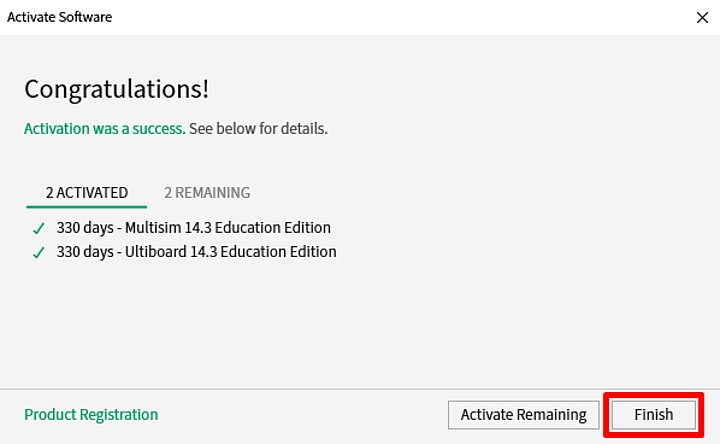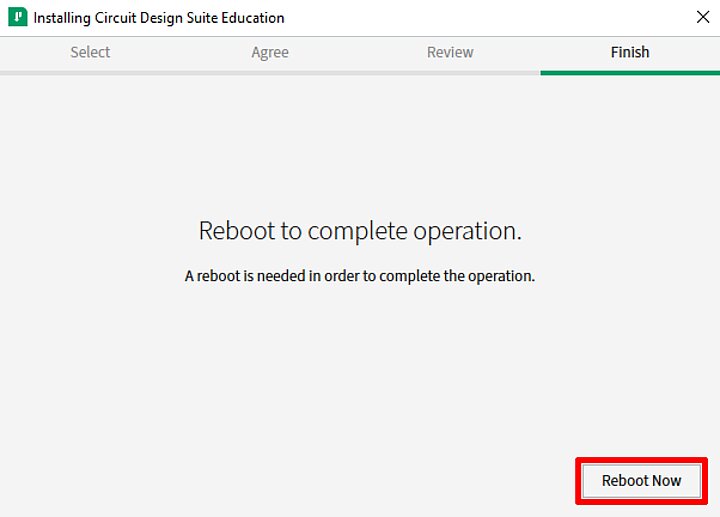-
Log in to the AGH Panel (using your AGH e-mail credentials) and open the "Software" tab. Find "LabView, Multisim" and copy the license code.
-
Setup files can be downloaded at https://www.ni.com/en/support/downloads/software-products/download.labview.html#521715. To gain access to the files, you must register an account on the NI website, using your @agh.edu.pl or @student.agh.edu.pl e-mail address. After registering your account and logging in, download the setup file of the newest verision of LabVIEW and launch it.
-
Log in to the AGH Panel (using your AGH e-mail credentials) and open the "Software" tab. Find "LabView, Multisim" and copy the license code.
-
Setup files can be downloaded at https://www.ni.com/en/support/downloads/software-products/download.multisim.html#452133. To gain access to the files, you must register an account on the NI website, using your @agh.edu.pl or @student.agh.edu.pl e-mail address. After registering your account and logging in, download the setup file of the newest verision of Multisim and launch it.
Suite components
- Easy-to-use graphical programming language.
- Ability to compile code into an exe file.
- Compatibility and integration with a wide variety of measurment equipment.
- Ability to use dynamic-link libraries (DLL).
- Quick and easy user interface creation, allowing for real-time display of data.
- Expanded functionality of processing and analysing signals and mathematical operations.
- Integration of version control system and measurement of code complexity.
- Multi-platform and built-in devices.
- Built-in measurement and analytical functions.
- Support for Windows XP/Vista/7/8 (32-bit) and Windows Vista/7/7 (64-bit), support in limited capacity for Linux and macOS.
- Expanded C/C++ programming environment.
- Full hardware integrity with IVI, VISA, DAQ, GPIB devices and serial communication.
- Tools for analysing and processing signals.
- Simplified communication between platforms using network variables.
- Support for Microsoft Visual Studio .NET 2010/2008/2005.
- Customisable Windows Forms and Web Forms controls, which allow to create user interfaces for measurement and testing applications.
- Data acquisition device support.
- Automatic generation of data acquisition and tool control code using built-in tools.
- Advanced libraries allowing for analysis and communication between separate platforms.
- Quick creation of measurement and controlling applications without programming.
- Support for over 400 independent or PC-based measurement tools.
- Data acqusition and logging from over 250 devices.
- Ability to carry out simple signal processing, analysis and I/O operations.
- Application scaling achieved by automatic LabVIEW code generation.
- Creation of customisable reports and ability to export data to LabVIEW, DIAdem and Microsoft Excel.
- NI Multisim - environment used for simulation and analysis of electronic analog and digital circuits.
- Ability to program logic devices (PLD), creating ladder diagrams and microcontroller simulations.
- Integration with measurement equipment allows for comparing simulations with real measurements.
- NI Ultiboard - environment used for designing printed circuit boards (PCB), allowing for bilateral synchronisation of projects with the NI Multisim software.
Additional suite components
- LabVIEW Control Design and Simulation Module
- LabVIEW MathScript RT Module
- LabVIEW System Identification Toolkit
- LabVIEW Digital Filter Design Toolkit
- LabVIEW Modulation Toolkit
- NI Vision Development Module
- NI Vision Builder for Automated Inspection
- LabVIEW LEGO MINDSTORMS NXT Module
- LabVIEW Desktop Execution Trace Toolkit
- LabVIEW Report Generation for Microsoft Office Toolkit
- LabVIEW VI Analyzer Toolkit
- LabVIEW DataFinder Toolkit
- LabVIEW Database Connectivity
- Toolkit LabVIEW Communications System Design Software
- NI ELVISmx
- LabWindows/CVI FDS
- LabWindows/CVI Real-time
- LabWindows/CVI PID Control Toolkit
- LabWindows/CVI Signal Processing Toolkit
- LabWindows/CVI Spectral Measurement Toolkit
- LabWindows/CVI Execution Profiler
- LabWindows/CVI SQL DIAdem Professional
- LabVIEW Professional Devevelopment System (Mac/Linux)
- LabVIEW Control Design & Simulation Module (Mac/Linux)
- LabVIEW LEGO MINDSTORMS NXT MODULE (Mac)
- LabVIEW VI Analyzer Toolkit (Mac/Linux)
- LabVIEW FPGA Module
- Xilinx Compilers 10.1 & 11.5
- LabVIEW FPGA Compile Farm LabVIEW Touch Panel Module
- LabVIEW Real-Time Module NI Real-Time Execution Trace Toolkit
- LabVIEW Statechart Module
- LabVIEW Robotics Module LabVIEW Mobile Module
- LabVIEW PID Control and Fuzzy Logic Toolkit
- LabVIEW DSC Module
- LabVIEW NI SoftMotion Development Module NI Motion Assistant
- LabVIEW Simulation Interface Toolkit
- NI Veristand
- NI Teststand
- LabVIEW Sound and Vibration Measurement Suite
- LabVIEW Spectral Measurements Toolkit
- LabVIEW Advanced Signal Processing Toolkit
- LabVIEW Adaptive Filter Toolkit
- LabVIEW Biomedical Toolkit