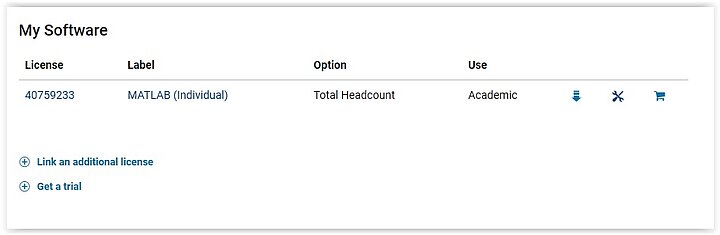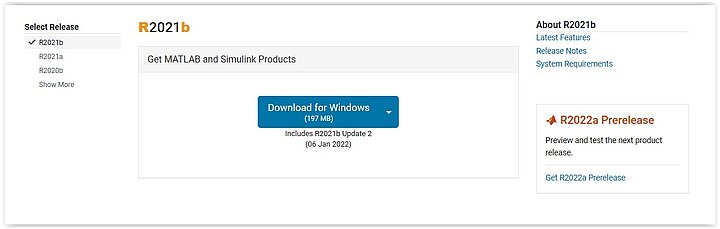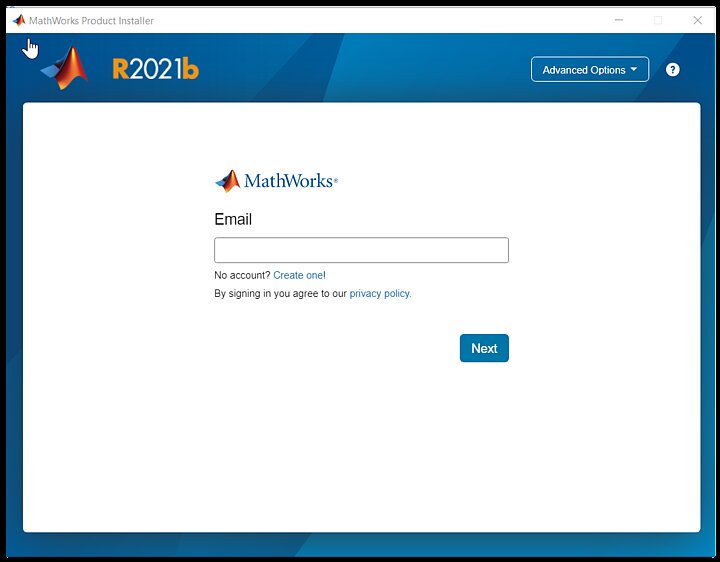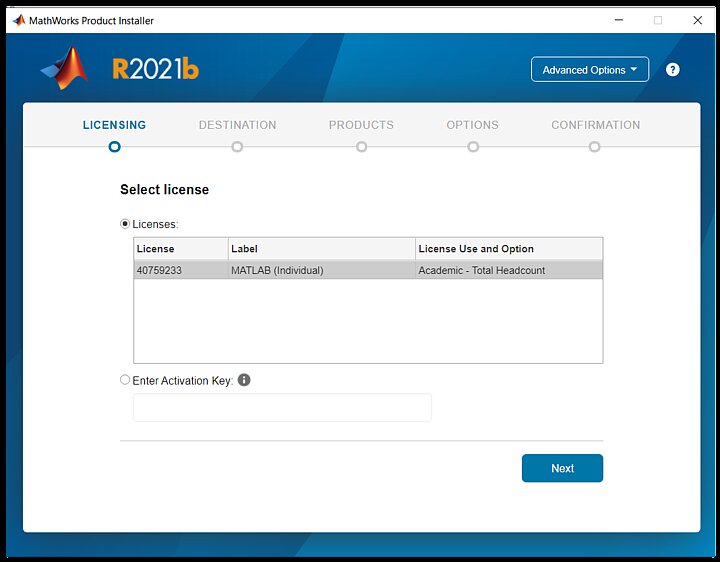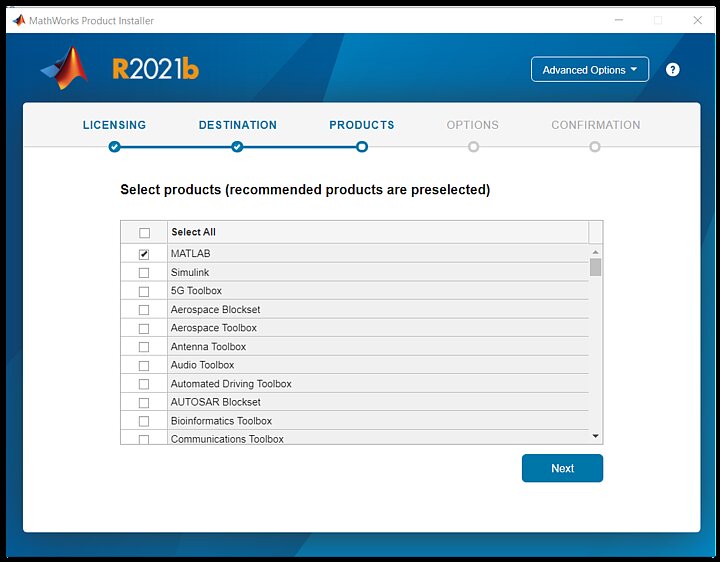- To download the Matlab setup file, you must log in to your MathWorks account.
If you do not yet have one, you must register it first. Read more: Registration.
- After logging in to your account (or right after registering), you should see a screen displaying all the licenses assigned to your account. Click the arrow icon (first icon in the row) to download the setup file.
- Next, you can choose the version of the software (by default, it is the newest stable version) and your operating system.
Here you can also read up some details on each version, such as the latest features or system requirements.
-
Once downloaded, launch the installer.
-
In order to install Matlab, you must log in with your MathWorks account credentials.
- Choose the correct license. All active licenses will be listed, there is no need to add them or enter any license codes.