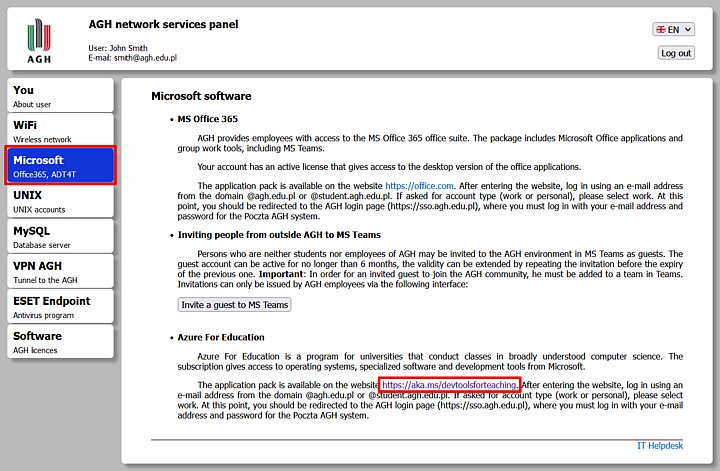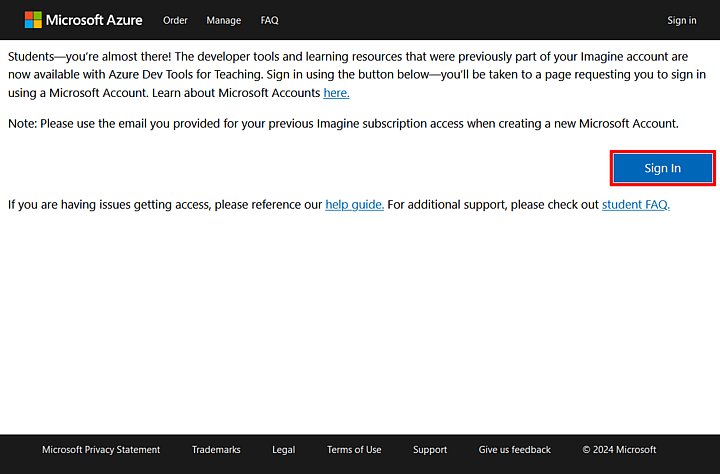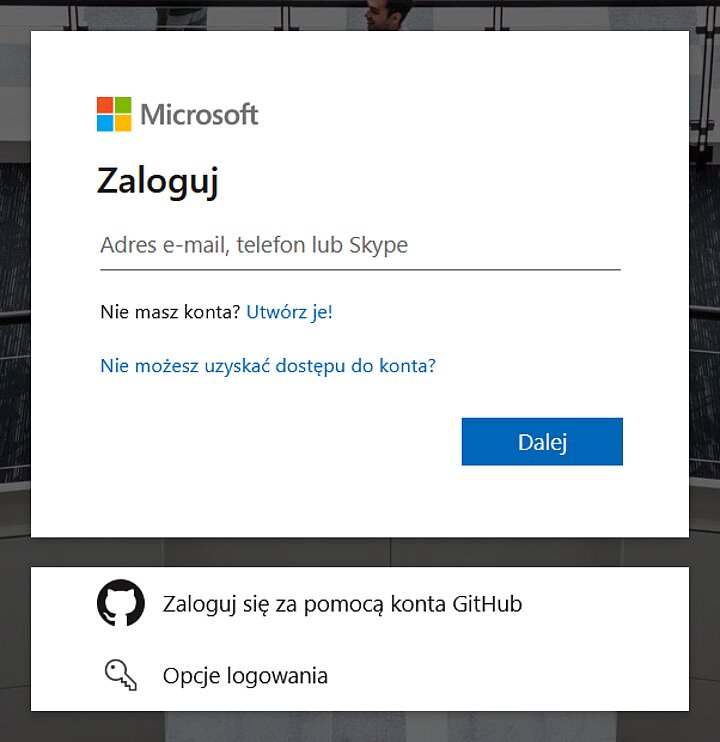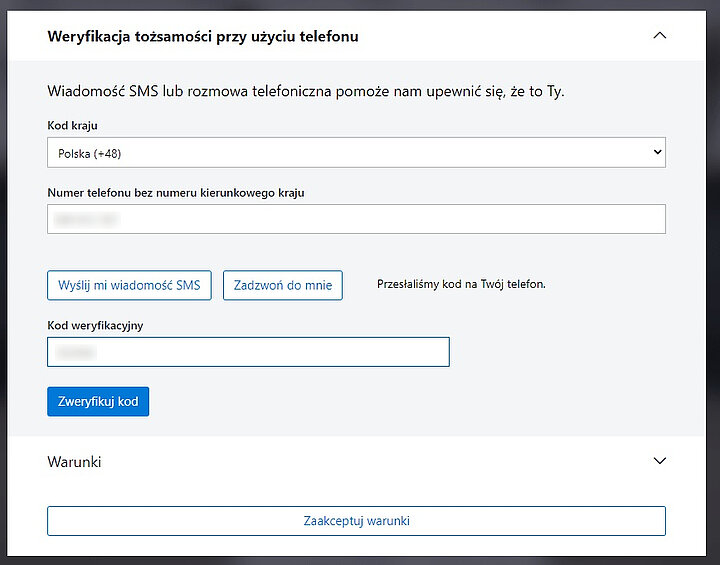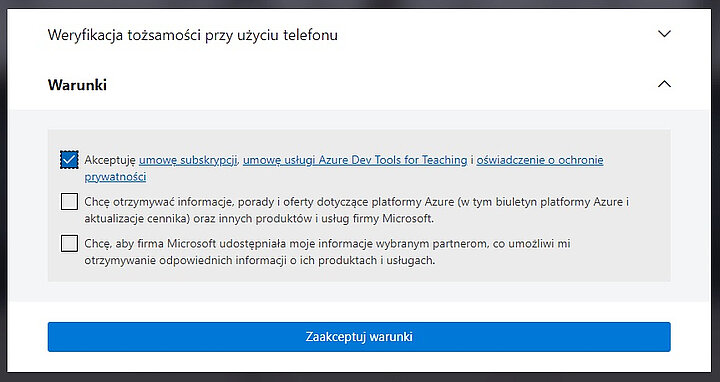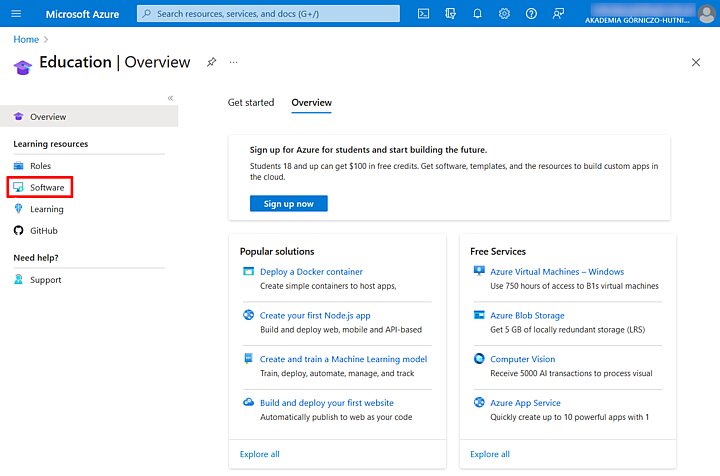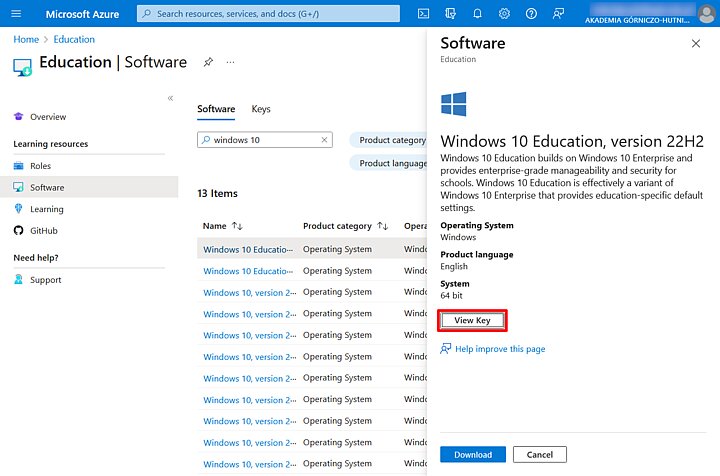-
Go to the AGH Panel and log in with your AGH e-mail credentials.
-
Open the "Microsoft" tab located in the menu to the left, and open the link located in the "Azure for Education" section.
- In the "Kod kraju" ("Country code") field, choose "Polska" ("Poland") from the drop-down menu. Enter your phone number and choose "Wyślij mi wiadomość SMS" ("Send me a text message") or "Zadzwoń do mnie" ("Call me"). Enter the code you have received and press "Zweryfikuj kod" ("Verify code").
- Read the license agreement. If you do not want to receive notifications and and e-mails from Microsoft, check only the first box and press "Zaakceptuj warunki" ("Accept the conditions").