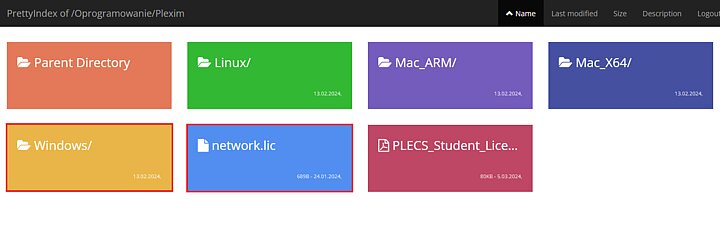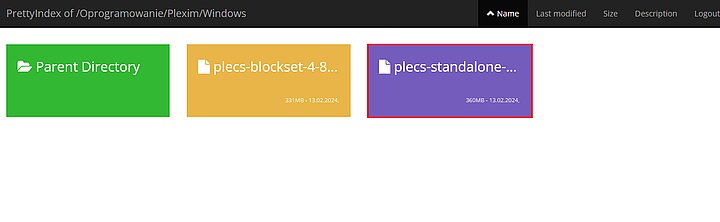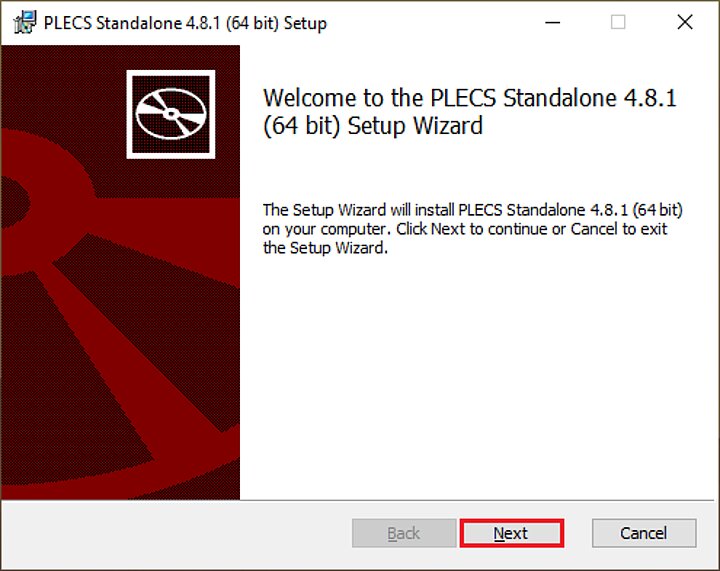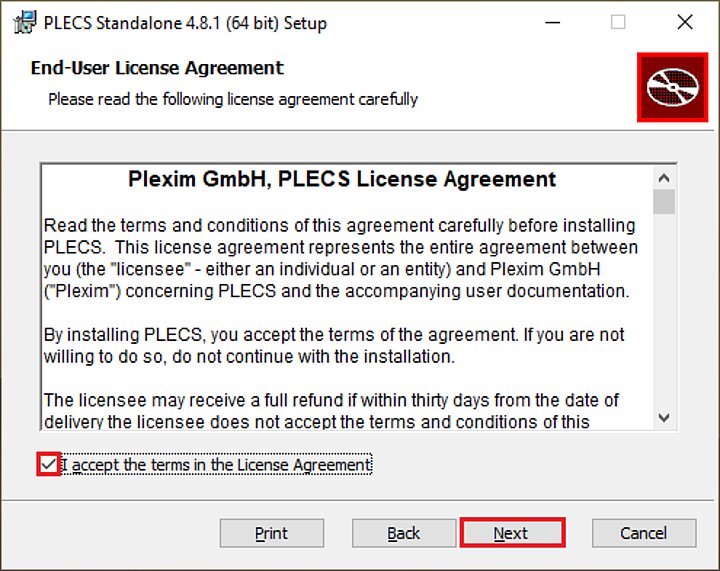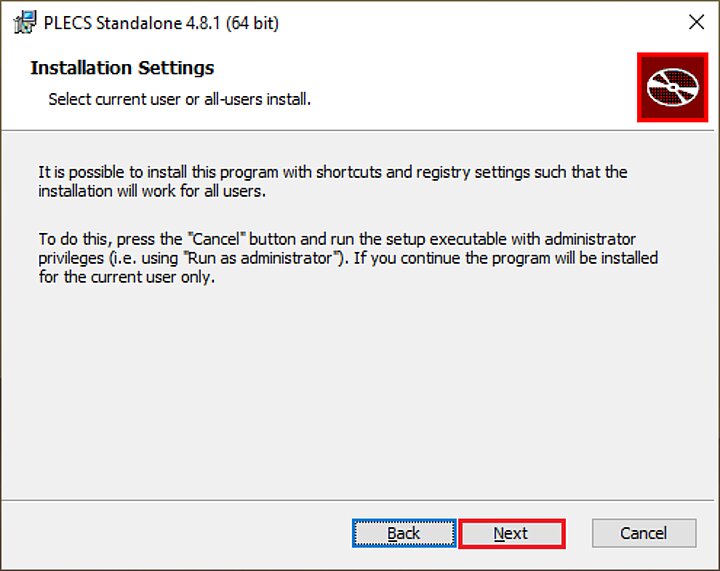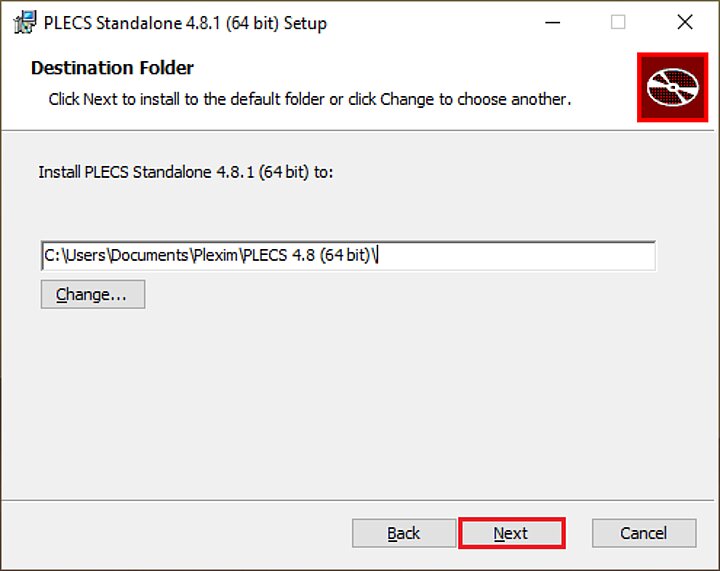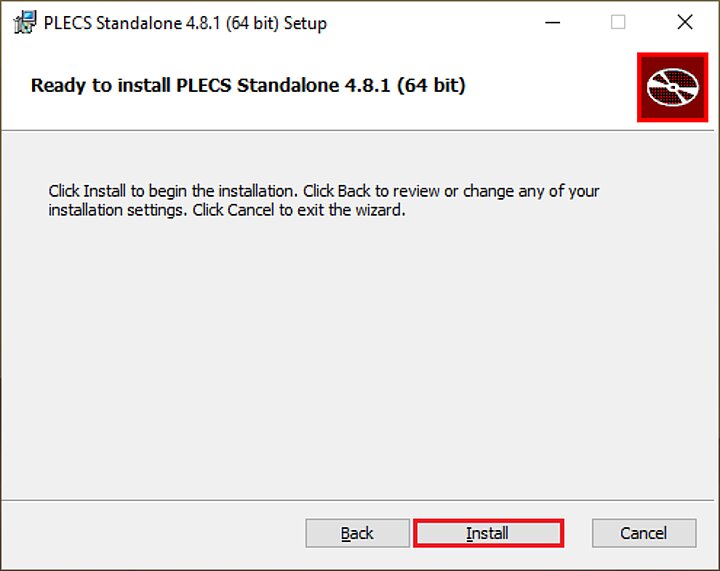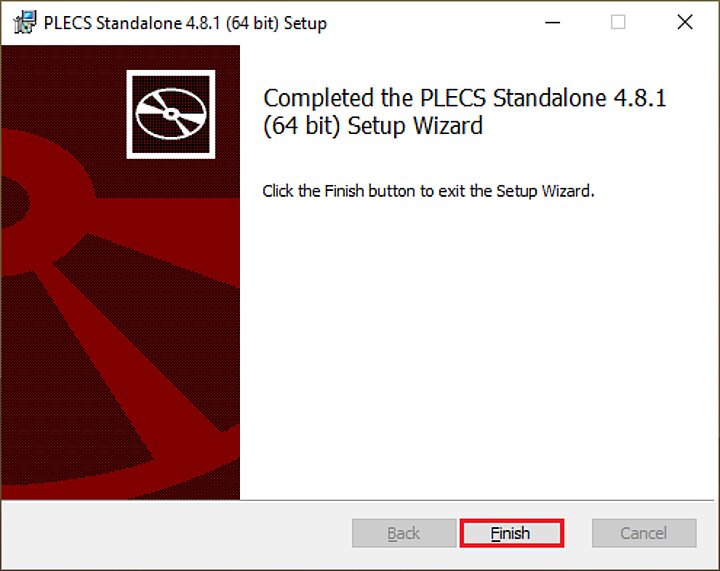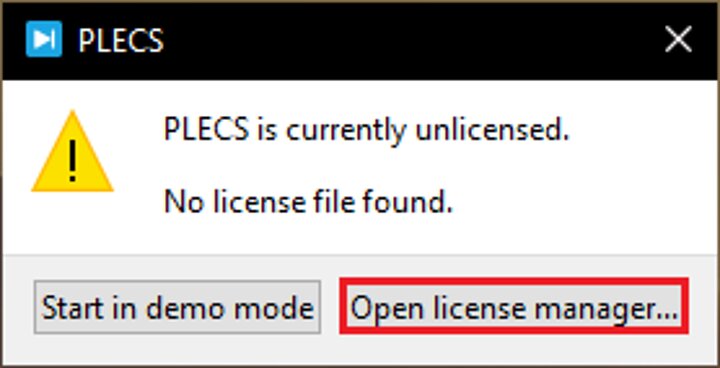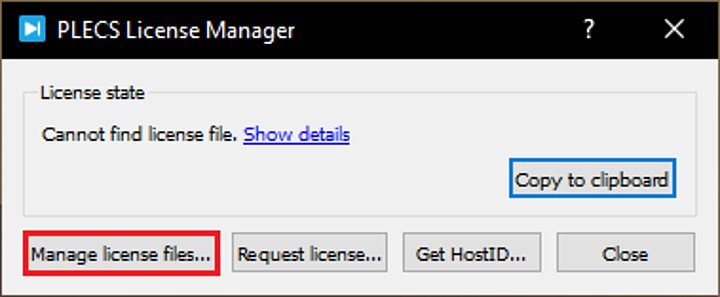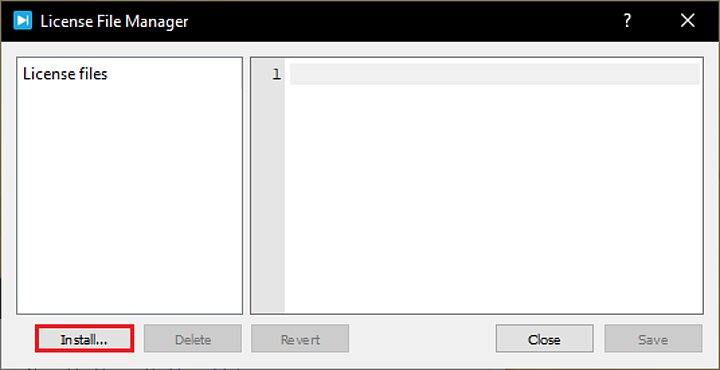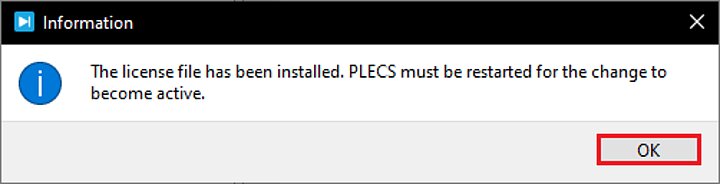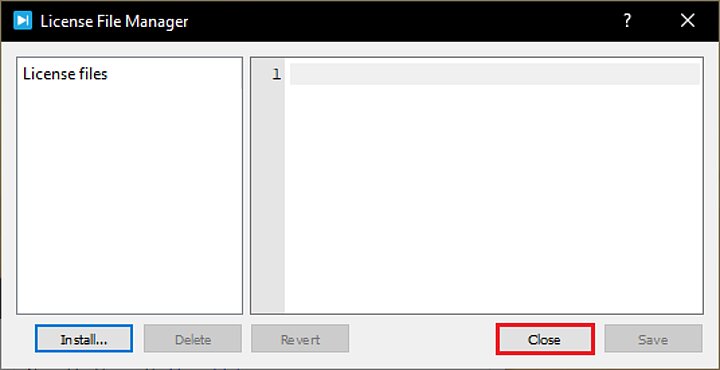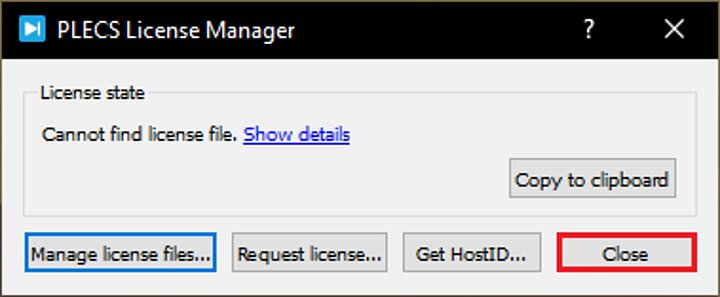Thanks to the academic licensing policy, Plexim provides University employees with student PLECS licenses. Plexim also offers free student licenses for private computers of students.
Student PLECS licenses are fully functional, valid for a year and qualify for free software updates. Since PLECS is connected to HostID and the user name of a student's computer, the license will be working locally and does not require connection to the Internet .
Setup files can be downloaded from the AGH Cloud. Each operating system has two version of setup files available:
- standalone - full version of the software,
- blockset - an add-in for MATLAB.
The student PLECS license is subject to the following conditions:
- Teacher can use one student license on his or her computer.
- License can be only used to teach and demonstrate in the classroom.
- Student license can be assigned to a private computer of the student only to a personalised username attached to a specific student.
- Each PLECS student license can be installed only on one designated computer. Accessing PLECS through remote terminal sessions is prohibited.
- Student license can be used only for teaching and/or research.
- It is strictly prohibited to use the student license for any other purposes, including postdoctoral studies, research, and commercial work.
The full PLECS student license agreement can be found in the following file: „PLECS Student Licensing Terms and Conditions”.
- Go to the AGH Cloud, download the "network.lic" file and open the "Windows" folder.
- Read the license agreement, check the "I accept the terms in the License Agreements", option and press "Next".
- Find PLECS in the search bar and open it. A window will appear, where you should select "Open license manager...".