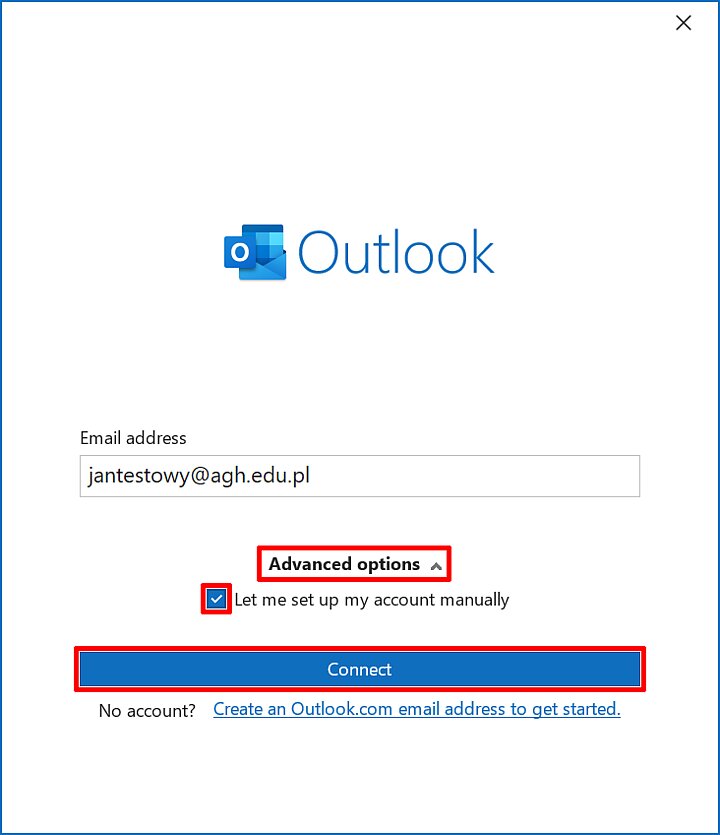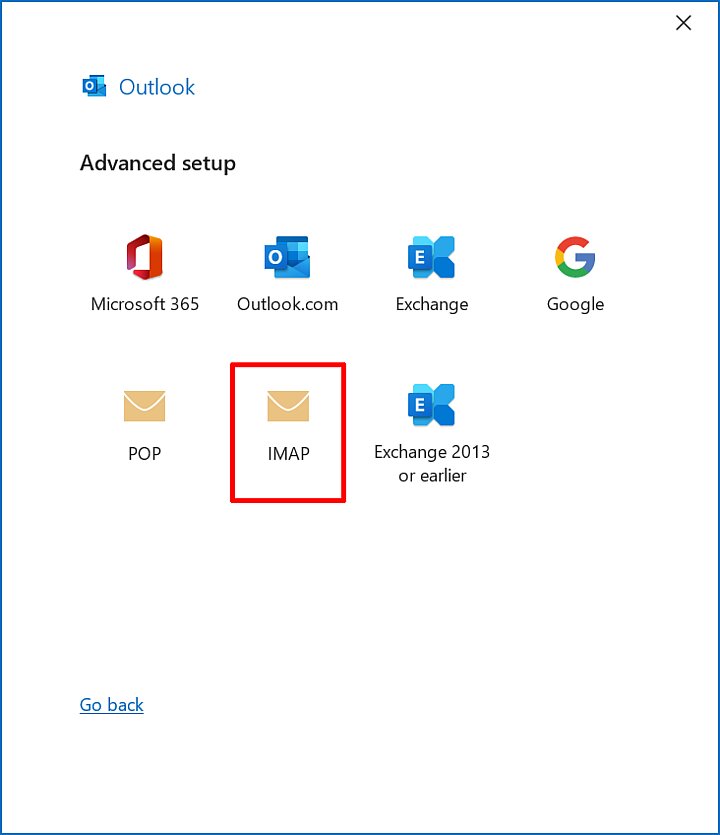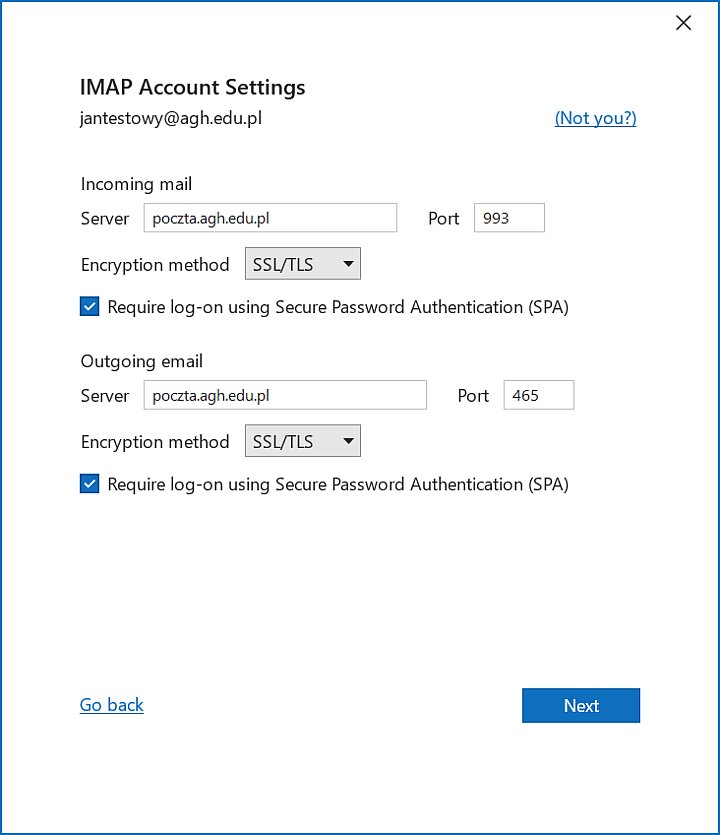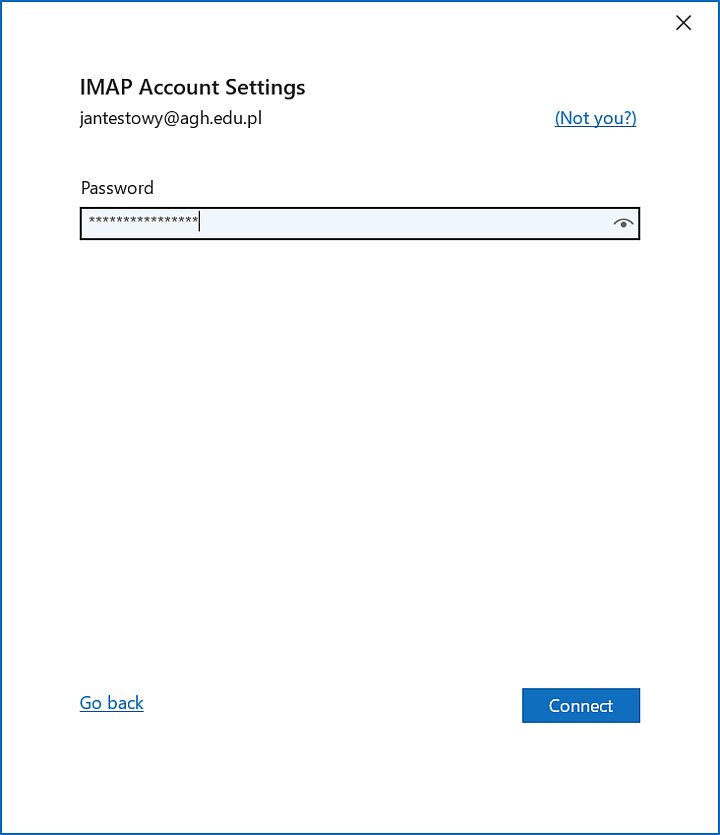Outlook requires manual configuration before being ready to use:
- Launch the Outlook app (if you do not have it installed on your device install the Microsoft 365 suite – Outlook is one of the components of the suite. Read more: Microsoft 365 suite installation). Firstly, enter your @agh.edu.pl or @student.agh.edu.pl, expand "Advanced options", check "Let me set up my account manually", and press "Connect".
| Incoming mail | |
|---|---|
| Server | poczta.agh.edu.pl |
| Port | 993 |
| Encryption method | SSL/TLS |
| Require log-on using Secure Password Authentication (SPA) | YES |
| Outgoing email | |
| Server | poczta.agh.edu.pl |
| Port | 465 |
| Encryption method | SSL/TLS |
| Require log-on using Secure Password Authentication (SPA) | YES |
- Enter an application password generated in Webmail (Read more: Application password) and press "Connect".
You can now start using your AGH e-mail in Outlook. However, if for some reason the setup was not successful or you do not see all of your messages in the Outlook inbox, contact the IT Helpdesk.